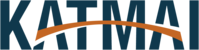How to view a chat
-
Select Chat and select a one-on-one or group chat from the chat list.
How to start a chat
-
Select New chat
 .
. -
Type the name of the person or people you want to contact.
-
Select the down arrow to add a name to your chat group.
How to make video and audio calls from a chat
-
Select Video call
 or Audio call
or Audio call  to call someone directly from a chat.
to call someone directly from a chat.
Use Recent and Favorites
On the left side of the app, you'll see your Recent conversations as well as your Favorites.
-
Hover over a conversation, select the three dots, and then select Favorite to keep your chat in your Favorites list.
Make calls and view history or voicemail
-
Select Calls > Dial a number, and enter a phone number. When you're ready, select Call to start the call.
Note: If your organization has an Enterprise Voice license, you can call anyone from Teams even if they're not using it.
-
Select Calls > History to see your call history.
-
Select Calls > Voicemail to check your voicemail.
-
If you don't have Calls, select Activity to see any missed calls and voicemail.