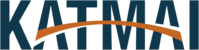How to Submit a Ticket
After connecting to our Katmai Fresh Service portal at https://support.katmaicorp.com
Locate the Sign in button and Sign in using your Katmai issues account email and password.
Once logged in you will notice the top banner has changed. We can see highlighted in red the New Ticket button. Clicking this will open the next window to create a ticket and submit it to IT.
The following screen is the ticket submission page. From here we will fill out the following lines to provide us some information on the problem for us to diagnose and correct the issue. Please note that the more information you can give us here the better.
Requester: Email address you want all updates sent to (Use your Katmai email address if possible)
Subject: Brief subject of the problem (Computer is freezing)
Urgency: Select the severity of the issue and hindrance on your workday
Description: This is where you will select what is going on with your computer or Katmai asset you possess and give us as much information on the issue. Copy pasting exact error messages or descriptions on how the problem arises.
Attach a File: You can submit screenshots of the current issue or files needed to help solve your problem.
Asset: From here you can select the current product you are having issues with. All your currently assigned assets will be in this list. Typically, this is your PC, Desk Phone, Mobile.
After submission, you can find tickets old and new under the tickets menu at the top. You can see the current status of the ticket as well as when it was created, who is handeling it, and the submission number.
Clicking your current ticket will bring you to a summary with more information. You can update the Urgency as needed or even mark as closed. You would only ever mark it as closed if the ticket submission was an error or the problem was solved on your end before we contacted you. You can also reply or update us on the status of your issue as well.