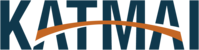How to Secure Print
Click print in any application you are wishing to print from. You will either see this screen below and hit “Preferences” or the second picture and hit “Printer Properties”. Either one will get you to the next step.
From this screen we will want to click the drop down box for Output Method and select “Secure Print”
Accept the dialog box and when you arrive at this screen leave the username as default and enter in a pin. We will use this pin at the printer in order to print our document. Click okay and then print your document as you would normally. This PIN will save for the next time so you should only have to enter it once and the next time click through quickly.
Once you are at the printer you will want to locate the “Print” button with the lock located in the picture below.
Find your name in the next screen and click “Start Printing” in the bottom right. It will ask for your PIN you entered earlier. Enter the pin and press “OK” and your document(s) will now print.